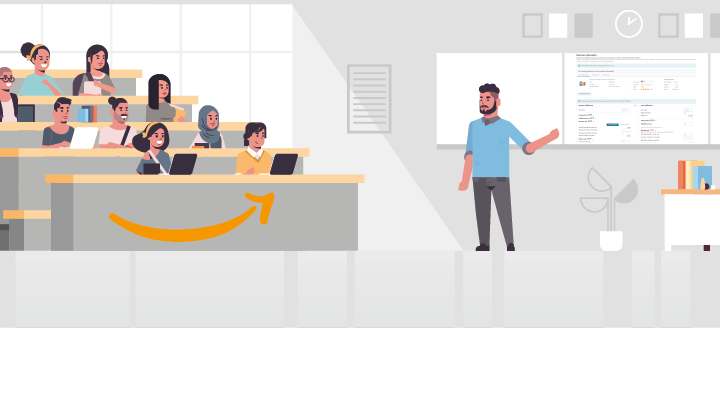
For those just beginning to venture into the world of online sales through Amazon, using the Amazon FBA calculator is a must-have tool. The advantage of this useful feature lies in its ability to calculate fulfillment fees and estimate profits associated with the sale of products within the established framework of the Amazon FBA program.
What is the Amazon Revenue Calculator, and why should to use it?
Utilizing the Amazon Revenue Calculator allows traders to gain insight into pricing regarding inventory storage and shipping and other essential factors in owning an online business through this platform.
Thanks to the Amazon Calculator, retailers who use Amazon’s platform can easily optimize their business strategies. This system allows traders to test various scenarios and factors rapidly to determine the most ideal choices for their trade.
Furthermore, it provides an estimate of seller fees which is useful in budget planning. Some calculators are paid though, such as the MarketGap FBA calculator that calculates monthly sales while enabling users to easily search the Alibaba website within its program.
How to access the Amazon calculator?
To get started, simply go to Amazon’s Revenue Calculator webpage and input a product’s ASIN or title.
Using the Amazon revenue calculator, Amazon sellers have a reliable source of information on the costs associated with selling each item. With manual input of fulfillment fees and selling prices, sellers can determine accurate profit margins for each product.
Proper calculation of these costs helps sellers set competitive and profitable prices while choosing essential services like Prime shipping. If you’re selling your products through Amazon, taking sufficient note of all fees applicable to your items is vital before settling on an asking price.
How to Use the Amazon FBA Calculator for new products?
In particular, using the Amazon FBA Calculator is an invaluable tool for brand-new products Sellers can input relevant product details, such as weight, dimensions, item cost, and category, into the online platform before selecting their preferred postage option for testing purposes via the same tool’s interface.
By entering these data sets precisely, sellers receive accurate estimations of predicted fulfillment expenses altogether. Sellers on Amazon can now use the FBA Calculator tool to evaluate their fulfillment fees and compare them with other Amazon seller policies.
Calculating the total cost of selling on Amazon
By running quick scenarios, sellers can make better-cost-related decisions and optimize their profits. With its revenue calculator system, the FBA Calculator Tool handles all sales-associated expenses, such as shipping charges and other costs incurred while running a business on Amazon. If you’re an Amazon seller considering using FBA (Fulfillment by Amazon), it’s crucial to do your research before jumping in headfirst.
The FBA calculator is a valuable resource for anyone starting on this platform because it helps estimate costs accurately. With this tool at their disposal, sellers can analyze different scenarios and determine how factors like packaging, sizes, or locations might affect product pricing. Making a profit requires reviewing detailed information about relevant policies on Amazon Seller Central and checking related fees.
How to make a profit with Amazon FBA Calculator?
The ultimate goal of any seller is profit maximization, but achieving that requires careful planning of pricing strategies aligned with market trends and a clever selection of product lines or categories. Fortunately for those trading on Amazon, there is a solution at hand – The FBA Calculator.
This powerful tool is designed to help sellers experiment during profit calculation under various scenarios by considering different factors such as weight handling fees or category referral fee percentages so you know what margin you earn per sale after deducting all expenses.
Whether you’re starting as an individual trader or want to expand your existing operation, the benefits of using an accurate profitability analyzer cannot be overlooked.
Denes, with 20 years experience in logistics, holds a Logistics Manager degree from Budapest’s Logistics Association and has penned a thesis on mobile devices. Venturing into e-commerce, Denes specializes in Fulfilled By Amazon and passionately educates others about Amazon selling techniques.